
General Windows 11 shortcuts
These shortcuts are for general functions, such as copy, cut, paste, and more.
| Command | Function |
|---|---|
| Ctrl + A | Highlights all items in the active window |
| Ctrl + C | Copies the highlighted items |
| Ctrl + X | Cuts the highlighted items |
| Ctrl + V | Pastes the cut or copied items |
| Ctrl + Z | Undoes recent changes |
| Ctrl + Y | Redoes recent changes |
| Ctrl + Shift + Drag an icon | Creates a shortcut |
| Shift + Left mouse click | Selects multiple items |
| Ctrl + O | Opens a file |
| Ctrl + S | Saves a file or folder |
| Ctrl + Shift + S | Opens the Save As dialog box |
| Ctrl + N | Opens a new window |
| Alt + Tab | Switches between active tabs or windows |
| Alt + F4 | Closes an active window |
| Shift + Delete | Deletes a file or folder without going through the recycle bin |
| F5 | Refreshes the active window |
Windows 11 Command Prompt shortcuts
These shortcuts will help you navigate the Command Prompt terminal faster.
| Command | Function |
|---|---|
| Ctrl + A | Selects all items |
| Ctrl + M | Activates Mark mode |
| Ctrl + F | Opens the Find dialog box |
| Esc | Deletes everything you typed |
| Up and Down arrow keys | Cycles through the command history |
| Page Up/Down | Moves the cursor up or down a whole page |
| Shift + Home | Repositions the cursor at the start of the current line |
Windows 11 File Explorer shortcuts
Use these File Explorer shortcuts to manage your files and folders more efficiently.
| Command | Function |
|---|---|
| Win + E | Opens File Explorer |
| Ctrl + N | Opens another File Explorer window while you’re in File Explorer |
| Ctrl + E | Goes to the Quick access search bar |
| Ctrl + W | Closes File Explorer |
| Ctrl + Mouse scroll | Changes how files and folders can be viewed |
| F4 | Goes to the File Explorer address bar |
| F5 | Refreshes the current File Explorer window |
| F6 | Toggles between the left and right pane |
| Ctrl + Shift + N | Creates a new folder |
| Alt + P | Shows/Hides the preview panel |
| Alt + Enter | Shows the Properties window of the selected item |
| Alt + Left or Right arrow keys | Toggles between the next and previous folders |
| Alt + Up arrow key | Goes to the parent folder or directory |
| Num Lock + Plus (+) key | Expands the selected folder |
| Num Lock + Minus (-) key | Collapses the selected folder |
New Windows 11 keyboard shortcuts
Here are keyboard shortcuts you’ll find only in Windows 11.
| Command | Function |
|---|---|
| Win + C | Opens the Microsoft Teams chat app |
| Win + H | Opens Voice Typing |
| Win + A | Launches the Quick Settings flyout |
| Win + N | Opens the Notification Center |
| Win + W | Brings up the Widgets pane |
| Win + Z | Launches the Snap Layouts flyout |
Remembering all these keyboard shortcuts can be difficult, but learning them can save you significant time and effort while working on tasks on a Windows 11 computer.
Having a printed copy of these shortcuts next to your computer will help you remember them or serve as a quick reference.
If you want to find more ways to increase your productivity using Windows 11, call our experts today.

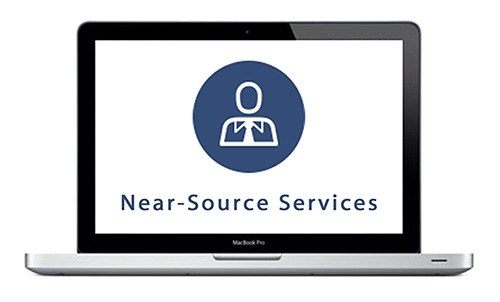
You must be logged in to post a comment.