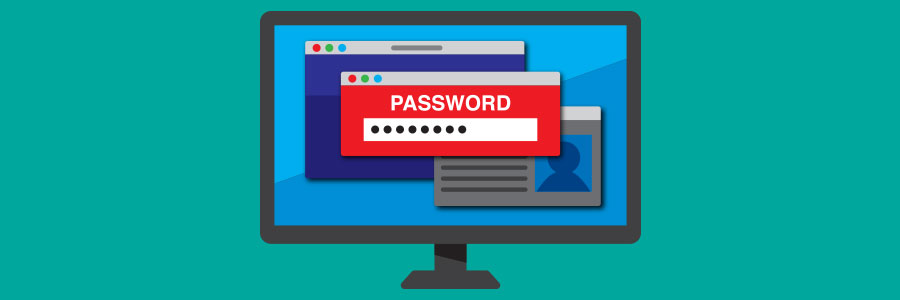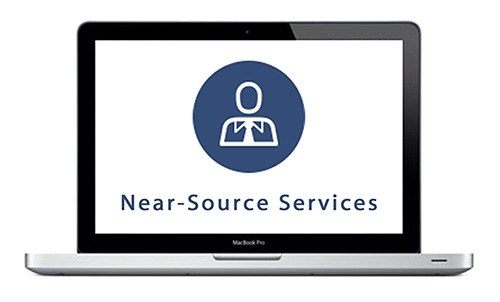Installing security patches is usually such a humdrum task that even the most inexperienced users handle it. Unfortunately, that has not been the case with the Spectre and Meltdown fixes. This time around, we recommend you skip installing the update and let an IT professional handle it for you.
Beware of the Meltdown and Spectre patches
The risks of auto-complete passwords
Change the Default Download Location for Mozilla Firefox
Want to change the default download location for Mozilla Firefox? Perhaps you want to have it default to your desktop, or a special folder on your hard drive? To do so, go to the Options menu in Firefox, then under the General tab look for the Downloads section. Browse to a location in the “Save files to” option screen, then click on OK and you should be good to go. Alternatively, you can have Firefox prompt you for a location for every download by choosing the option “Always ask me where to save files” instead.
“About” Commands in Firefox
Did you know that typing “about:” plus another word in Firefox will allow you to view special configuration information of the browser — some of which you can actually tweak and customize? To try it, type “about:” to show general and version information. Try “about:cache” to view the browser cache, or “about:plugins” to show plugin information. If you are feeling adventurous, try “about:config” to show the browser configuration settings (but be careful when changing settings here). And for some extra fun, type “about:Mozilla” to see a special things provided by the developers. To try it, type “about:” to show general and version information. Try “about:cache” to view the browser cache, or “about:plugins” to show plugin information. If you are feeling adventurous, try “about:config” to show the browser configuration settings (but be careful when changing settings here). And for some extra fun, type “about:Mozilla” to see a special things provided by the developers.
How to Reverse “Never Remember” for a Password in Firefox
Have you ever clicked “Never Remember” for a password, only to decide later that you do want Firefox to remember it? Here’s how you can get Firefox to re-prompt you. Read more .
Move Cache Memory to RAM for Faster Firefox
Mozilla Firefox too slow? Here’s a tip for speeding up Firefox by moving cache memory to RAM. Read more .
Accelerate Firefox 3.6 Page Scrolling
Firefox 3.6 has yet another secret feature that could significantly improve your web browsing on Windows: scroll acceleration. Read more .
Force Firefox to Display Webpages with a Specific Font
Sometimes websites use fonts that are too small or otherwise difficult to read. Learn how to set up Firefox to display all webpages with a specific font and size of your choosing. Read more
- 1
- 2