
Let's start by looking at the price tags of Microsoft Office 2013, Office 365, Google Apps for Business, and OpenOffice subscriptions, and then move into differentiators among them.
Office 2013 can be purchased in many different ways under many different plans. The cloud version of Office -- Office 365 -- includes desktop versions of Office 2013 in the Enterprise E3 plan. This E3 plan costs $20 per user per month with an annual commitment, and it comes with desktop versions of Word, Excel, PowerPoint, Outlook and other popular applications for up to five PCs or Macs.
You also get 50 GB of email storage per user, 25 GB of SkyDrive Pro storage, Active Directory integration and online conferencing. In addition, Office includes social media and collaboration tools, Office Mobile for iPhone and Android, compliance tools, and a slew of other perks.
Google Apps for Business with Vault costs a flat $10 per user per month and offers 30 GB of storage. It also provides all Google products, such as Gmail, Calendar, Drive, Docs and Sheets, under one umbrella. Google's messaging and collaboration tools are used by organizations of all sizes.
At the lowest end of the pricing scale, OpenOffice-Enterprise costs only $400 per year for up to 100 users, and $2 per year for each additional user. OpenOffice provides productivity tools that are similar to the look and feel of desktop Office applications but, as is the case with most open source products, messaging and collaboration aren't part of the core package.
The following table offers a general comparison of the costs of productivity suite subscriptions for 1,000 users. As a disclaimer, it doesn't incorporate volume discounts into its calculations, which, for Office 365, are neither transparent nor easy to nail down.
This is just a what-if scenario, so don't use these numbers to make a pitch to senior management for one suite over another. You'll need to do the homework for your own specific environment to determine more realistic pricing.
So, why would an organization stick with (or convert to) Office when presented with other, less expensive alternatives?
Office provides the most features
Even if the suite costs more than Microsoft Office alternatives, it also offers the most features by far -- technologies that leading businesses use every day. Many administrators feel they can't meet user needs with only basic Web mail and calendaring and less-robust desktop tools. Nor do they want to deal with add-ons to provide those capabilities. They need full-featured applications and services that are available with a click or two instead of having to spend time to hunt down supplemental applications to fill any gaps.
Those of us who use Office regularly and then use Google Apps or OpenOffice know that their feature sets aren't the same. SmartArt, a wide variety of document and presentation themes, mail merging, Quick Parts, signature lines, and an interactive function library are just a handful of features that are lacking or nonexistent in the Google and OpenOffice products.
Some argue that the additional features of Office are used by only 20% of users and that the other 80% get by just fine with Google Apps or OpenOffice. That might be true, but what does an admin do when a user needs a missing feature right away? Not having the tools a user needs can kill the "productivity" part of a productivity suite.
Office also comes with new efficiency features that set it apart from its competitors. For example, Office applications may now be tied to a Microsoft account. That means customizations, recent document lists and other settings are available whenever a user logs on from any device using the same Microsoft account.
For example, a user could save an Excel workbook in SkyDrive from a PC, then access that same workbook from a different device. Office then pops the user to the location in the file where he or she last made changes.
For organizations that need to support touchscreens as well as conventional mouse/keyboard setups, the Office 2013 interface is natively designed for both. The Office interface seamlessly supports gesturing, such as swiping and pinching. It also provides text and object selection handles optimized for touch or mouse, as well as the ability to drag objects into place easily.
Admins know how to support Office
Microsoft provides a plethora of configurable settings, giving admins fine-grained control over access, authorization, sharing and integration with social media. Not all of those settings are available in Google Apps for Business or OpenOffice-Enterprise.
More on Microsoft Office and alternatives
LibreOffice and OpenOffice tempt Microsoft Office users
Why you should upgrade to Office 2013 -- or not
Mobile users may find that Office alternatives offer flexibility
New collaboration tools provide a viable Office alternative
FAQ: What you need to know about Office 2013 features
Do enterprises even need Office anymore?
IT administrators experienced in implementing and supporting Office can also run into friction when rolling out Google Apps for Business in particular. The most frequent hurdle to transitioning from Office to Google involves changing all accounts, which is time-consuming for admins and users, and can force an organization to alter its current business model.
If you're running Office 2010 or a previous version today and plan to move to Office 2013, the migration should be relatively straightforward. Desktop admins can use the free Office 2013 Resource Kit for deployment.
Users know how to use Office
Because Office has been a staple on business and home computers for years, users are familiar with its menus and features. They know how to navigate around its tools, even when they change from version to version. And its interface stays the same whether someone is working on a PC, tablet or another mobile device. Switching to a competing suite involves a learning curve for everyone and can greatly reduce efficiency.
Compatibility issues abound with Microsoft Office alternatives
When you're collaborating with folks from different organizations and sharing documents, how often do you get a word processing document in a format other than Word (.docx) or a spreadsheet that's not Excel (.xlsx)? Rarely. Part of the reason is that you can save a Google Apps or OpenOffice document in Word format or a spreadsheet in Excel.
However, when you open the file in an Office application, you often run into problems with formatting, along with text boxes, placement of images, columns and so on. Let's say you get a highly formatted document created in Google Apps or OpenOffice and you open and attempt to edit it in Word. If someone spent a lot of time formatting the documents, those efforts are usually wiped out after the conversion.
The same thing applies to documents created in Office, then opened in Google Apps or OpenOffice. Also, templates developed in Office don't hold up well when the document is passed from an Office user to a Google Apps or OpenOffice user.
Office is always available
When you run Office 2013 on the desktop, your users have a full version of the Office tools available. That's a critical feature for organizations that don't have constant access to the Internet. The same is true of OpenOffice-Enterprise, but not of Google Apps for Business.
However, Google is making inroads with an enterprise-ready version that's available offline as well as online, so the "always available" factor will likely be a standard benefit of all three suites within the next few years.
Office 2013, Google Apps for Business and OpenOffice-Enterprise are all great suites, but the latter two provide varying coverage and implementations for the tools that employees need to get their jobs done. For a full-featured suite that's always available whether online or off, Office still rules.
About the authors:
Kim Lindros is a full-time writer, content developer and project manager who has worked around IT since the early 1990s. She co-authored MTA Microsoft Technology Associate Exam 98-349 Windows Operating System Fundamentals (Wiley, 2012) and PC Basics with Windows 7 and Office 2010 (Jones & Bartlett Learning, 2010), among other textbooks, and developed numerous college and corporate courses focused on IT security, Microsoft technologies and Microsoft Office. Lindros has also co-authored certification-related articles with Ed Tittel.
Ed Tittel is a 30-year-plus veteran of the computing industry who has worked as a programmer, a technical manager, a classroom instructor, a network consultant and a technical evangelist for companies that include Burroughs, Schlumberger, Novell, IBM/Tivoli and NetQoS. He has written and blogged for numerous publications and is the author of over 140 computing books with a special emphasis on information security, Web markup languages and development tools, and Windows operating systems.
Original Source


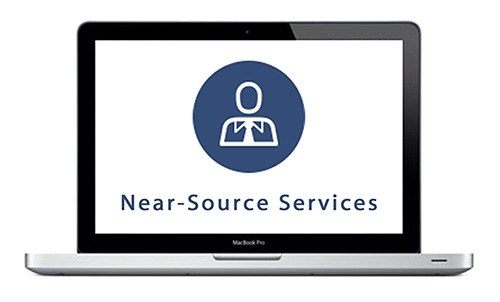
Leave a comment!
You must be logged in to post a comment.