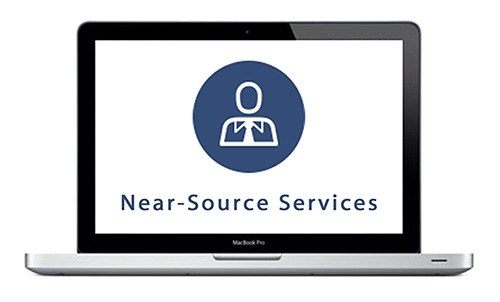On some computers with really large drives, the Recycle Bin’s default size setting (10% of your hard drive space) can be too much and may be an inefficient use of space. Over time, you may need to recover this extra space, and it’s easy to do so. Just right-click on the Recycle Bin and move the slider to the left to reduce its allocated disk space. Click on OK, and you might be surprised at just how much space you were able to recover.
Recover Disk Space by Changing the Default Recycle Bin Size
Add the Recycle Bin to List of Places in My Computer
Adding a shortcut to the Recycle Bin is easy if you know how to edit your system registry. Here’s how: First go to the Windows Start Menu and click on Run . Type “regedit” to launch the windows registry tool. Next, go to: HKEY_LOCAL_MACHINESOFTWAREMicrosoftWindowsCurrentVersionExplorerMyComputerNameSpace. It may be a good idea to backup your registry at this point . After creating a back-up, create a new key named {645FF040-5081-101B-9F08-00AA002F954E} under the NameSpace section. Go back to your My Computer window and the Recycle Bin should be there.
How to increase/decrease the Recycle Bin size
The Recycle Bin’s default size is equivalent to 10 percent of the drive size. But if you delete a larger size file accidentally, you might need it to be larger. Here’s how to re-set the maximum storage size of the Recycle Bin. Read more.