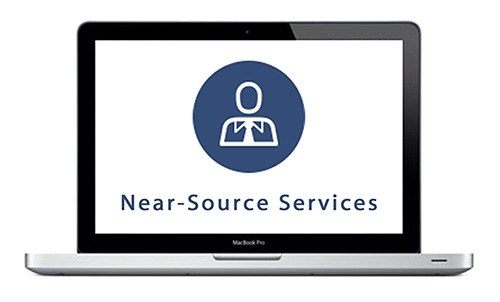Now that you bought a new laptop, what should you do with it first? All you have to do is go through Windows 10's setup, and you're done, right? Not really. Your computer is not technically ready for action until you do some customization. Let's get the ball rolling with the following tips.
Set up Windows 10 on your laptop
Windows 10 May 2019 Update’s best features
Turn off Windows 10’s intrusive settings
New keyboard shortcuts for Windows 10 users
Windows 10’s anti-ransomware features
How to disable nosy Windows 10 settings
Get rid of Windows 10 bloatware
Build 18305: Latest Windows 10 update for PC

Here’s a preview of Windows 10 build 18305 and the best improvements Microsoft has implemented so far.
Start menu
This now has a new single-column layout with reduced top-level tiles. This layout appears when you're creating a new account, setting up a new device, or after performing an installation.
Easily sign in with Windows Hello

Microsoft introduces a more fun and personal way to sign in to your Windows 10 devices. With Windows Hello, you can now log in with just a look or a touch. This features also comes with enterprise-grade security without having to type in a password.
Say hello to fingerprint, iris, and facial scans
Windows Hello is an advanced biometric identity and access control feature in Windows 10. It allows you to log in to your computer without the need to enter a password.